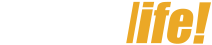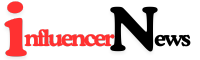Whether you’re managing a social media marketing campaign, developing an app, or simply trying to access your account, understanding how Twitter login works is essential. This guide will cover everything you need to know about logging in to Twitter, from basic steps to troubleshooting and even advanced options for developers.
Below, you’ll find practical tips, FAQs, and a helpful table summarizing key Twitter login features to make your experience as seamless as possible.
Table of Contents
Why Knowing Twitter Login Is Important
Twitter isn’t just a social media platform—it’s a vital communication tool for individuals, brands, and developers alike. A smooth login process ensures you stay connected, maintain your workflow, and protect your account.
Marketers can access scheduling tools, developers can integrate Twitter with their apps, and users stay updated with real-time information. However, understanding the login options and solving potential problems can save you time and frustration.
How to Log in to Twitter
Logging into Twitter is straightforward for most users. Here’s a step-by-step guide:
On Desktop
- Visit the Twitter website – Open your browser and go to twitter.com.
- Click on “Log in” – You’ll find this option in the top-right corner of the page.
- Enter credentials – Input your email/phone/username and password.
- Hit “Log in” – You’re in!
On Mobile (Twitter App)
- Download the app – Available on both iOS and Android.
- Open the app and tap “Log in” – It’s located on the landing page.
- Provide your details – Use your phone, email, or username along with your password.
- Tap “Log in” – Welcome to the app!
Logging in With Social Accounts or Google
- From the login page, select “Sign in with Google” or “Sign in with Apple”.
- Follow the prompts to connect your account.
- Twitter will automatically log you in once verified.
Pro Tip for Marketers: Manage multiple accounts? Activate “Login Verification” for an extra layer of security.
Most Common Twitter Login Issues and Solutions
Sometimes, things don’t go as planned. Here are the common problems users face with Twitter login and their fixes:
| Problem | Cause | Solution |
|---|---|---|
| Forgot Password | You can’t recall your password. | Use the “Forgot Password” link and follow reset instructions. |
| Locked Out Account | Twitter has flagged suspicious activity. | Follow steps provided via email to unlock your account. |
| Gmail Login Fails | Email not syncing correctly with Twitter. | Check login credentials and reauthorize Gmail. |
| Security Code Issues | Two-factor authentication code isn’t arriving. | Ensure your phone number is correct or check spam folders. |
| Account Compromised | Someone else has accessed your account. | Reset your password immediately and enable two-factor auth. |
How to Reset Your Twitter Password
- Click “Forgot Password?” on the login screen.
- Enter your email, phone, or username to receive a password reset link.
- Follow the instructions in your email or SMS to create a new password.
Always make sure your new password is strong. Use a combination of uppercase/lowercase letters, numbers, and symbols.
Advanced Login Options for Developers
For developers, Twitter login goes beyond accessing an account. Many applications need to authenticate users via Twitter’s API for seamless integration. Here’s an overview:
OAuth Authentication
Twitter’s OAuth 2.0 provides a safe way for third-party apps to connect without requiring users to share their credentials directly.
Steps for Developers
- Register your application on Twitter Developer Portal.
- Generate API keys and Access Tokens.
- Follow OAuth 2.0 guidelines to integrate Twitter login into your app.
Popular Use Cases for Twitter API Login
- Data Fetching: App developers can fetch user tweets securely after authentication.
- Single Sign-On (SSO): Many websites use Twitter login for quick account creation.
- Analytics Integration: Track user interaction with marketing dashboards.
How to Secure Your Twitter Login
Enable Two-Factor Authentication
Two-factor authentication adds an extra layer of protection. Here’s how to set it up:
- Go to Settings and Privacy > Security and Account Access.
- Select Two-factor authentication.
- Choose your backup method—text, email, or authentication app.
This ensures hackers can’t access your account even if they guess your password.
Best Practices for Login Security
- Always log out on shared devices.
- Regularly update your password.
- Avoid using public Wi-Fi when entering sensitive credentials.
Frequently Asked Questions (FAQ) about Twitter
Q1. Can I use Twitter login on multiple devices?
Yes! Twitter lets you log in on multiple devices. Simply repeat the login process on any device.
Q2. How does Twitter handle account recovery?
If you’ve lost access to your account, Twitter offers account recovery options via your registered email or phone.
Q3. What browsers and devices work best?
Popular browsers like Chrome, Firefox, Safari, and Edge work seamlessly with Twitter. Both Android and iOS apps offer a smooth login experience.
Q4. How do social media managers manage Twitter logins for teams?
Tools like Hootsuite allow teams to access and manage Twitter accounts without sharing passwords. Simply link accounts securely through the platform.
Q5. Can I log in to Twitter without a phone number?
Absolutely! You can use your email or username for login. However, linking a phone number improves security.
Wrapping Up
Twitter login is much more than entering your username and password. It’s about staying connected while ensuring your account’s security and functionality. A smooth login experience is critical for social media marketers, app developers, and general users alike.
Whether you’re troubleshooting issues, enabling two-factor authentication, or integrating Twitter login into your app, the steps in this guide will prove invaluable.
Have a specific issue or question? Drop it in the comments or explore our Twitter Help Center for additional resources.